All about instant messaging

Introduction
Instant messaging is all the rage now, and rightly so... at least if used with moderation. It appears that they're all built on the idea that each user first connects to a server to indicate that they are online, and possibly download a list of contacts along with their status (Online, Away, Busy, etc.). Actual conversations are usually achieved in peer-to-peer mode, ie. packets are sent and received directly without going being routed through central servers, although this can be changed (eg. ICQ lets you hide your IP address at the expense of going through its servers instead of connecting directly to your contact's PC.)
Trillian
- Freeware application that supports multiple protocols such as those above. I don't like the interface, and it doesn't support all the features affored by the native applications, but it's neat to work with only one application.
- http://www.ceruleanstudios.com/
Gaim
Miranda
- http://www.miranda-im.org/
- Open Source and supports many different protocols
Yahoo Messenger (web interface)
This version is a Java application that runs by connecting on Yahoo's web site, ie. no need to install anything (provided the Java Virtual Machine is installed). Since it's a web-based application, I assume it runs even if connections to the Net are restricted by firewalls.
- Connect to http://messenger.yahoo.com/#webmessenger
- Enter your Yahoo account name and password
- In the window that pops up, click on "Sign In"
- In the Login menu, select Connect, and click on "Sign In" again (mmm...)
Yahoo Messenger (dedicated client)
Seems to connect to a server at yahoo.com on TCP 5050. Target port for file transfer is TCP 81 by default. To connect to a chat room, connects to Yahoo server on UDP 5000.
Setup
- Download the latest and greatest from http://messenger.yahoo.com (localized versions also available)
- Run the executable that you just downloaded
- Close this window by clicking on the X in the upper right-hand corner
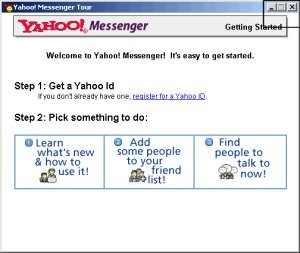
- We will now ask Yahoo to generate a new login account: In the Login
dialog, in the "New User?" frame, click on "Get a Yahoo ID"
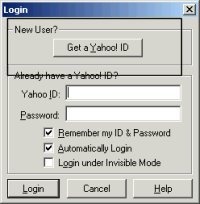
- Just fill in this dialog with any information (It doesn't matter). I
recommend that you uncheck "Send me special offers..." if you
want to lower the amount of SPAM you are already getting in your mailbox:
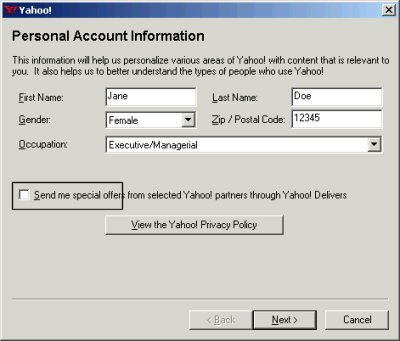
- Here, you must choose the name of your Yahoo Messenger: You can either
choose one of the accounts that Yahoo generated based on the First/Last
names you gave previously, or choose a totally different login. Next, choose
a password. For security reasons, I recommend that you uncheck "Remember
my ID and Password"; Otherwise, anyone who has access to your computer
will be able to log on with this account and pass as you...
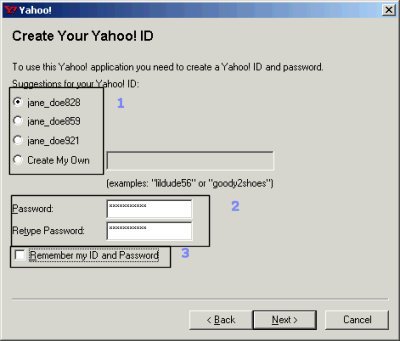
- Here, you are asked to input some question-answer in case you forget
your password. The Birthday field might be used in case you chose a question
that was age-related, but it might also be used by Yahoo to build statistics
and possibly sell your e-mail account to companies interested in people
in your age bracket... Current Email Address is used to send you your password
in case you forgot about it. Since I don't like giving out a valid e-mail
account to companies unless I really have to, I recommend you type a dummy
e-mail address...
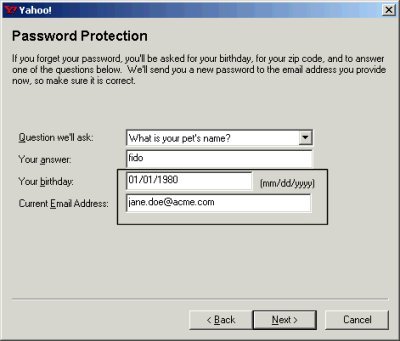
- Unless you are using Internet Exploder and would like Yahoo to
add its icon in the toolbar, uncheck the "Set my browser home page..."
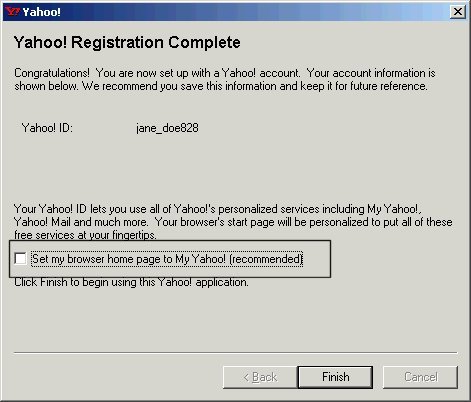
- Done! Now, log on with the new Yahoo Messenger account that you just
created:
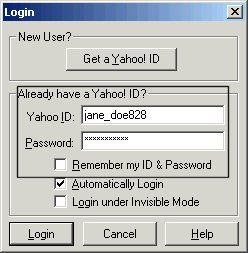
- If, just like I do, you like uncluttered interfaces, you can make it
simple by removing items through the View menu:
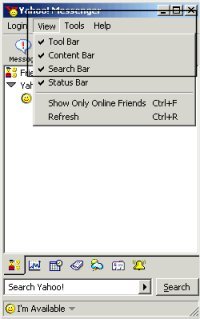
- Login | Changer User | Login under invisible mode
- Login Account Info
- Login | Preferences
- General : Show me as Idle if I don't use the computer for X mns
- Misc: Show Yahoo Helper/Insider
- Login as Invisible
- Messages: Pressing Enter will; Enable Archiving
- File Transfer: Directories; Port number to use
- Alerts and sounds
- Privacy
- Connection
- Tools
- Send Message/File
- Invite friend to conference
- Invite to view my webcam
- Start my webcam
- Manage Friend List
- Yahoo Chat
Tips
To enable use of webcam, you must first select Tools | Invite to view my webcam. Next, you can changes webcam-related settings through Login | Preferences | Webcam
To view a user's profile: http://profiles.yahoo.com/usersID
Some interesting settings are available in the Login > Privacy Settings section.
- When using "Firewall with no proxies" (along with Kerio Personal Firewall, FWIW), I couldn't see the user typing, and had to revert to "No network detection"
- When receiving a file, at least in "No network detection" mode, you must allow ICMP Echo Request from your ISP. Otherwise, the download will fail
Q&A
When copy/pasting, how to force Yahoo to use the same font and size?
Resources
List of smileys: here, here, here, (FR) here
MSN
- Connect to www.hotmail.com, and create an e-mail account
- Connect to www.msn.com, and click on Connection
- Create an Microsoft Messenger account
- Download the MSN client
- Install the application, and connect to the MSN network using the account you just created
Seems to connect to a server at hotmail.com on TCP 1863
Icons: http://help.microsoft.com/EN_US/HelpWindow_msg.asp?INI=msgr_msnv46.ini&H_VER=1.7&Topic=emoticons.htm&H_APP=MSN%20Messenger&Filter=msn
Privacy settings in Tools > Options > Privacy
ICQ
Originally an independent company called Mirabillis from Israel; Acquired by AOL. Seems to connect to a server at login.icq.com (205.188.179.233 or 64.12.162.57 or 64.12.28.209) on TCP 5190
ICQ Groupware is available for use in a private network
Privacy settings in Main > Preferences & Securitu
AIM
AOL
Proteus
- http://www.indigofield.com/
- For Macintosh
EasyMessage
Waste
"WASTE is an anonymous, secure, and encryped collaboration tool which allows users to both share ideas through the chat interface and share data through the download system. WASTE is RSA secured, and has been hearalded as the most secure P2P connection protocol currently in development."
IP Messenger
"IP Messenger is a pop up style LAN messaging software for multi platforms. It is based on TCP/IP(UDP). It does not require server machine. Simple, lightweight, and compact size." Last updated 2004/09/08
G-Messenger and LAN Chat Enterprise by KGY Soft
- (At first glance, couldn't figure out the difference between the two without installing them)
- "G-Messenger is the peer-to-peer communication solution allowing you to send messages and files to anyone on your local network or broadcast to a group. G-Messenger requires neither connecting to Internet nor a specialized Server. G-Messenger is easy and reliable instant messenger designed for SOHO and enterprise networks intended for sending textual messages from one machine to another."
- "The program LAN Chat Enterprise is designed to support exchanging messages in the regime of real time in a small office, in an educational institution, in general in any office with local"
Resources
- http://home.mpinet.net/pilobilus/CS07.html
- http://www.business2.com/webguide/0,1660,55212,FF.html
- http://techupdate.zdnet.com/techupdate/stories/main/0,14179,2710953-2,00.html
- http://www.pcworld.com/howto/article/0,aid,7521,pg,4,00.asp
- http://www.zdnet.co.uk/itweek/brief/2001/45/network/
- http://www.wired.com/news/technology/0,1282,12758,00.html
- http://www.google.com/search?q=icq+security+risks&hl=en&start=30&sa=N
- http://groups.google.com/groups?q=icq+security+risks&hl=en&scoring=r&start=10&sa=N